How to access Designer
Welcome to Designer - This application allows you to create your business database tables and organise the Rapid Platform according to your business needs.
In this guide, we will take a quick look at some of the important functions that you can perform using Designer in Rapid Platform.
The Designer application is not suitable for users who do not have permission to edit, create, or delete the data structure of their organisation's Rapid site. Designer is an application that will usually be used by key persons (Keypers) who are responsible for building the functionality of a Rapid site.
To access Designer:
-
Click on the Designer icon in the bottom left of the screen
As the Designer Window opens up, it will be by default on the tables page.
This is what the Designer screen looks like. The blue coloured left column is called the Designer Sidebar. The white portion lists the existing database tables.
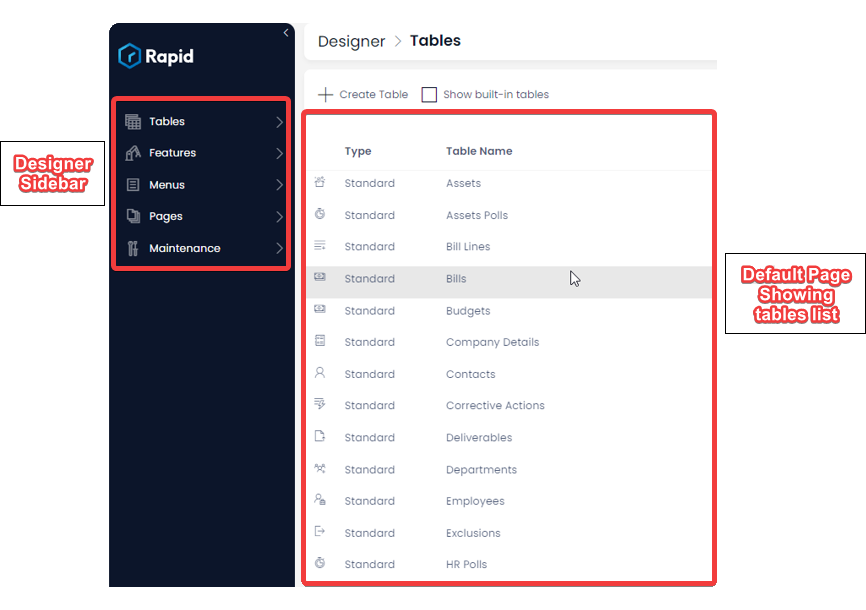
For a newly created site, there would be no list of tables.
Please note the Designer Sidebar has collapsed design options titled - Tables, Features, Menus, Pages, Advanced.
These represent the key functions of Designer and houses all the design options in your site.
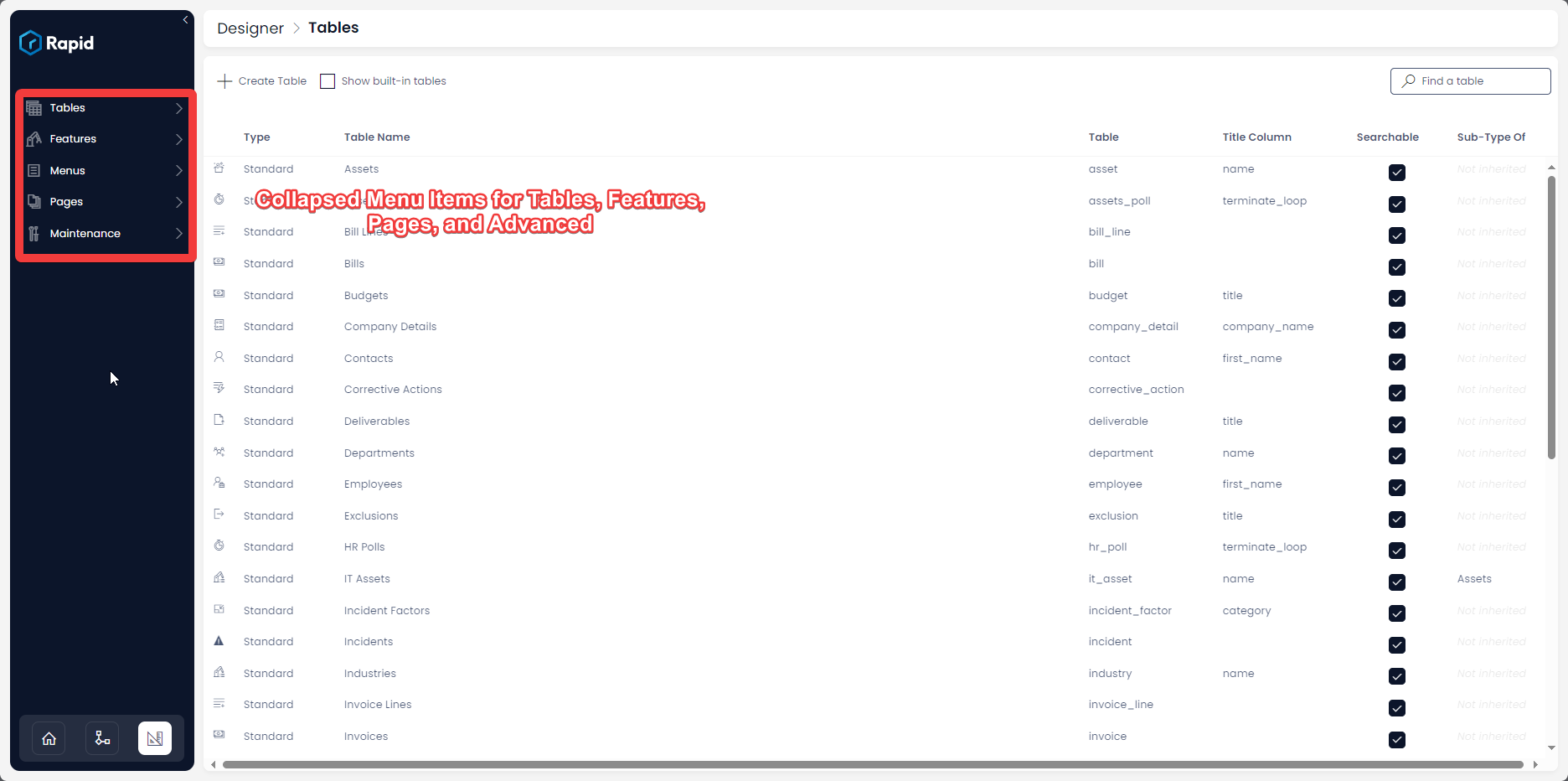
To begin with Designer, there are four key sections to understand.
Note that the following links will navigate you away from the User Manual and to the Keyper Manual instead.